
Polling Your Students: The Beginner’s Guide
Studies suggest that most people can only focus on a speech for 10 to 15 minutes, yet most university classes last 50 minutes. It’s natural for students’ attention to wander, but there’s scientific evidence that active teaching using polling increases engagement during lectures. Setting up a poll doesn’t need to be time consuming or expensive. I’m going to cut through all the noise and show you everything you need to know to get started quickly and for free.
DirectPoll
There are many free online polling tools, but we’ll use DirectPoll in this tutorial. Getting started is easy (you don’t even need to create an account).
Step by Step Guide to DirectPoll
Start by going to https://www.directpoll.com/ and click on the big CREATE YOUR POLL NOW button:
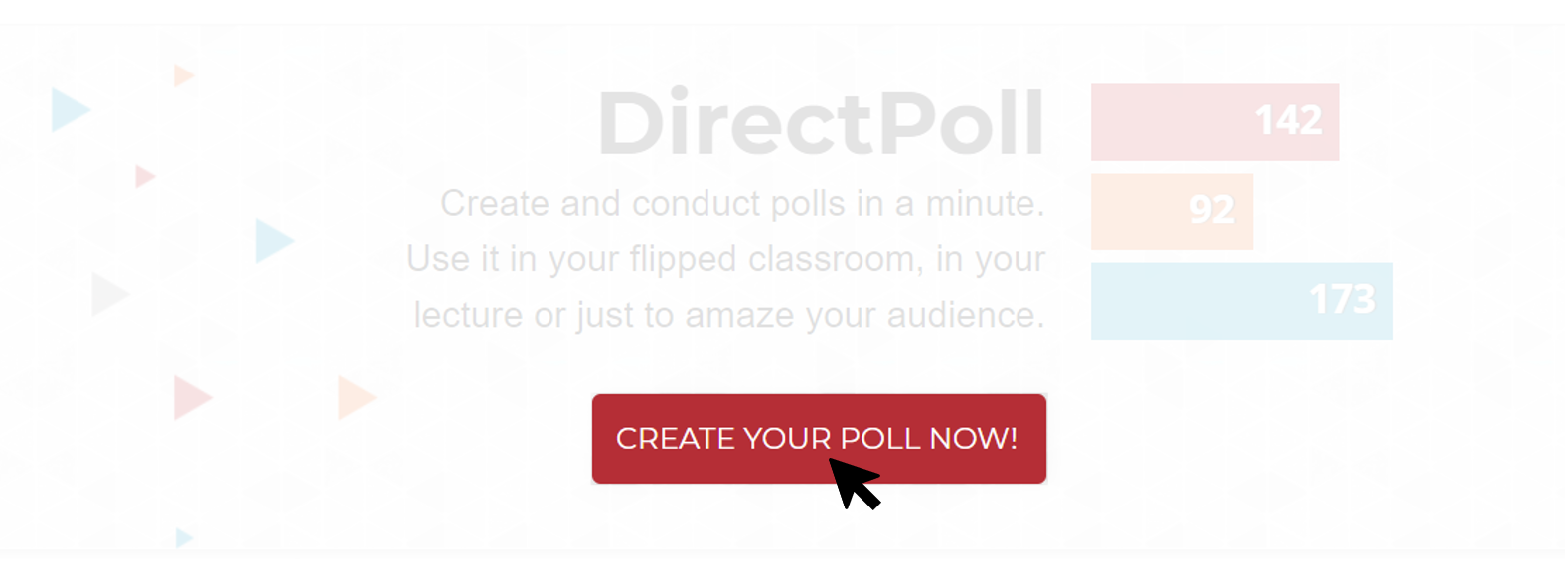
You’ll immediately see DirectPoll’s poll builder. Enter as many questions as you’d like, but since we’re looking to break-up lectures between passive and active teaching, fewer questions (and ones that are on point with what was just taught) are better than having too many questions.
In this example, I created a simple accounting question to test the student’s knowledge of what was just taught:
Example Question to Poll Students:
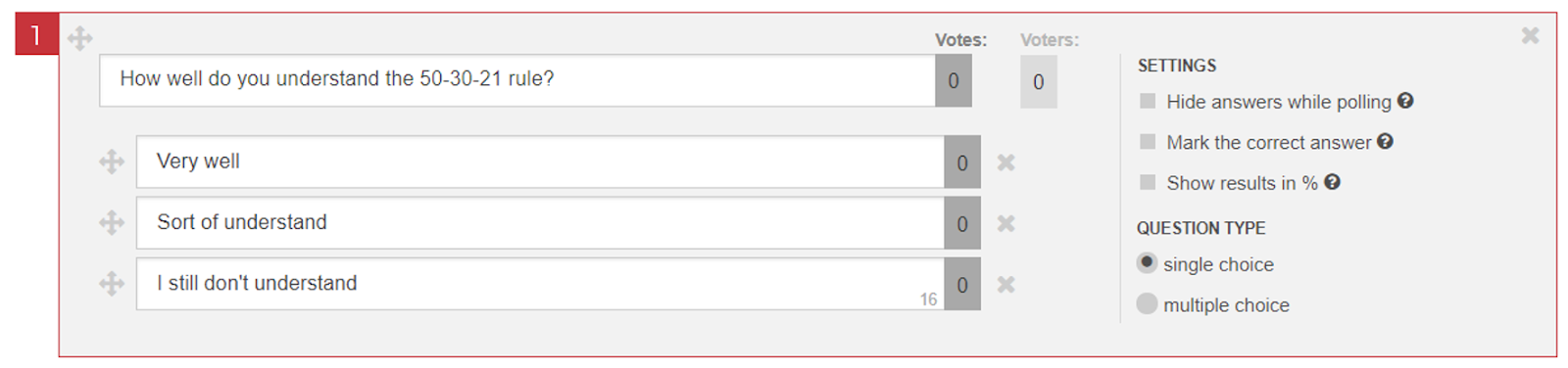
You’re presented with a few options in the SETTINGS panel on the right hand side:
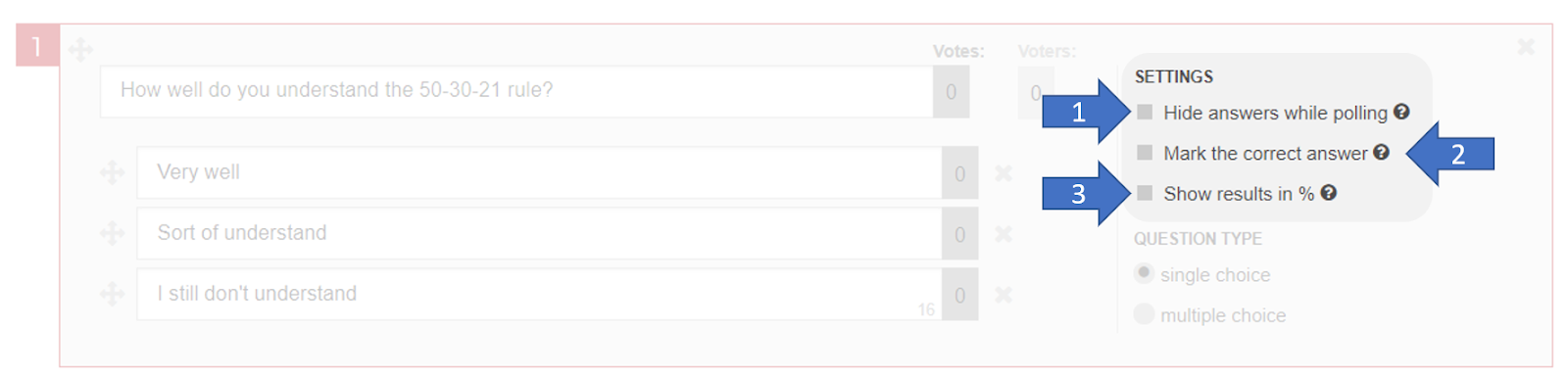
All 3 options highlighted above are related to the live result screen which you will be projecting to your class during the poll. All screenshots in the steps below are taken from this screen. Let’s go through the options one by one.
Hide answers while polling:
Leave this box unchecked to show the results in real time. This is how it will look:
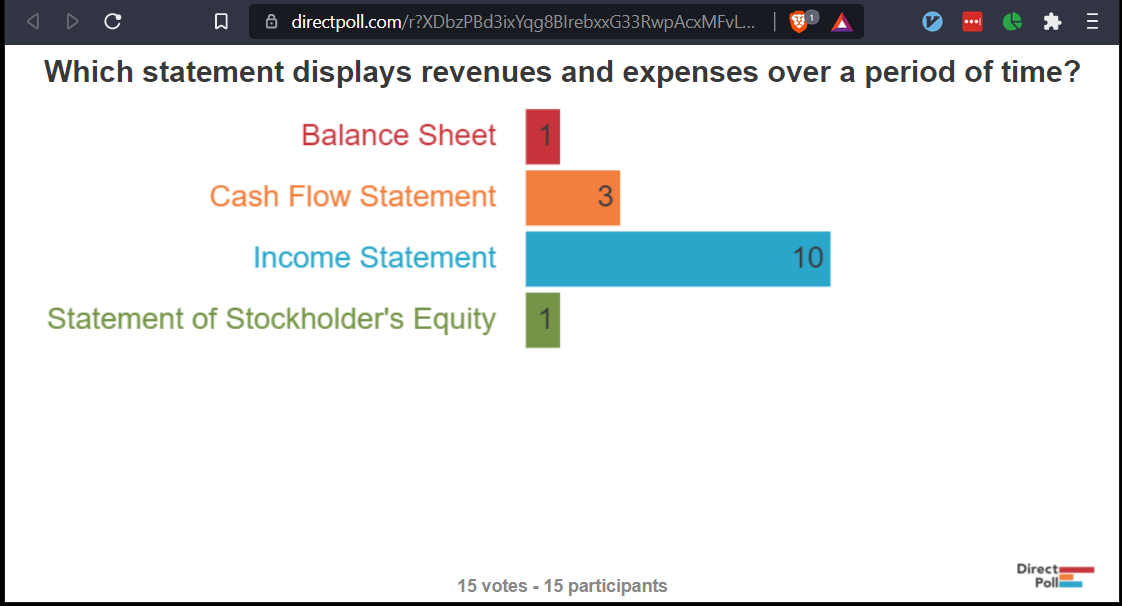
Alternatively, if you check the box to hide the results, this is how it will look. You will still be able to show the results, but only after you click next slide icon (circled in blue below):

Mark the correct answer:
Check this box to highlight the correct answer once the polling is complete:
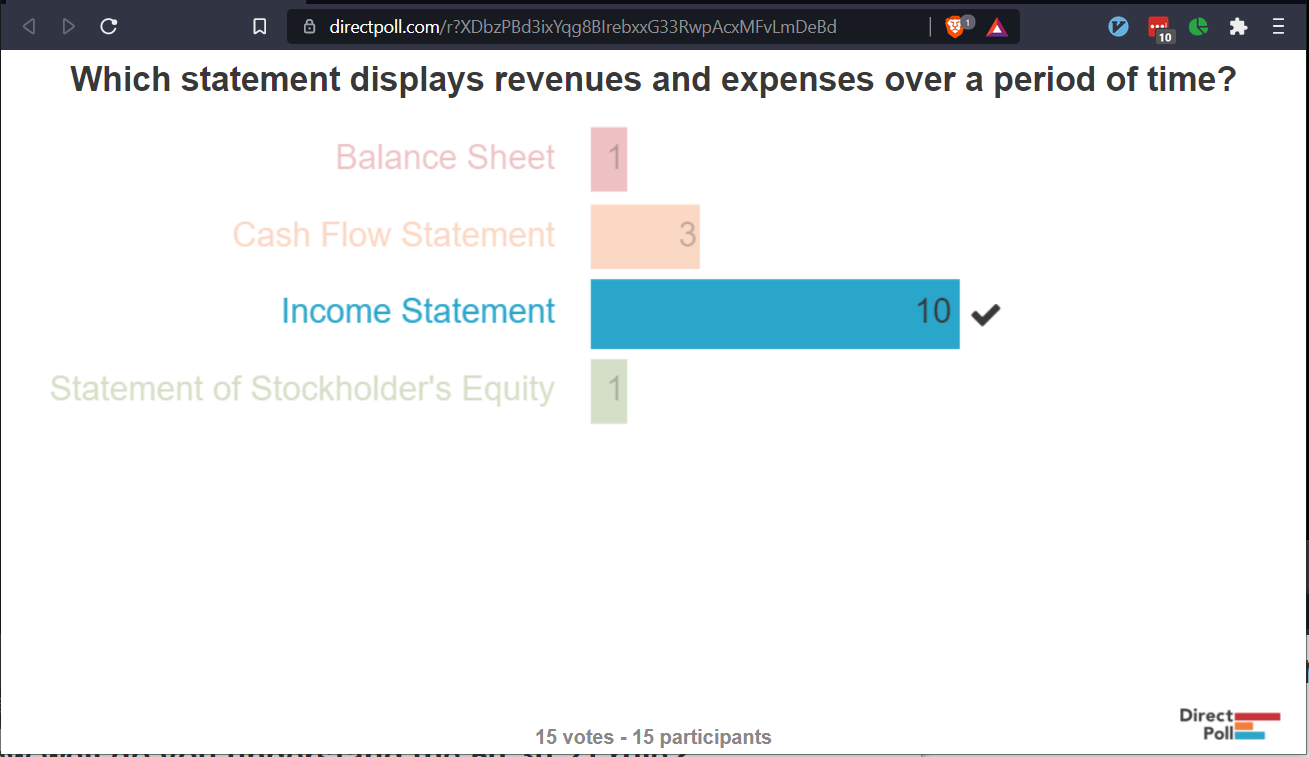
Show results in %:
Check this box to show the results in percentage instead of absolute numbers:
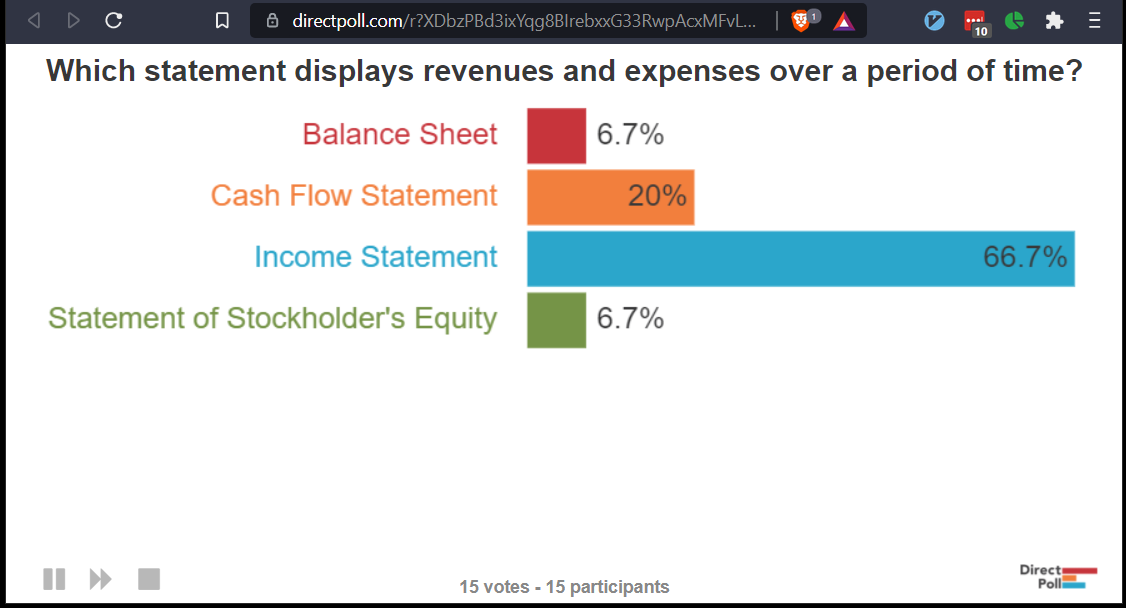
Once you’re done, accept the Terms & Conditions, enter your email, and save your poll. DirectPoll will then email you an administration link so you can always return to your poll later.
How to Start Polling with DirectPoll
To start polling, find the Results link and project that page on your screen for students to see:
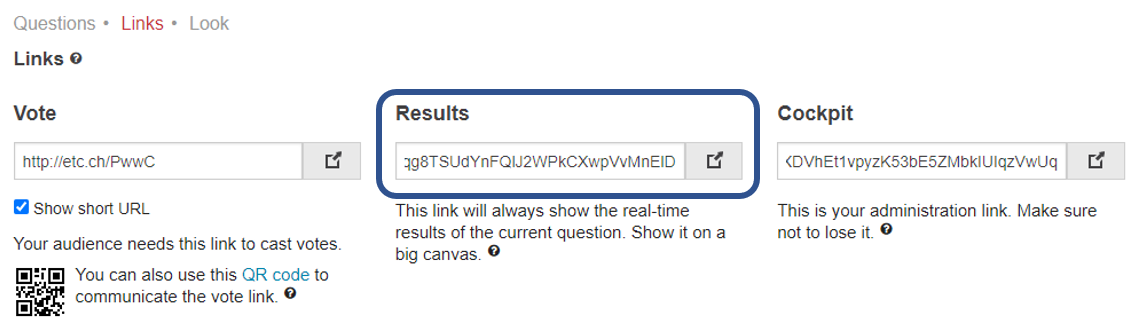
The results page will show a link and a QR code:
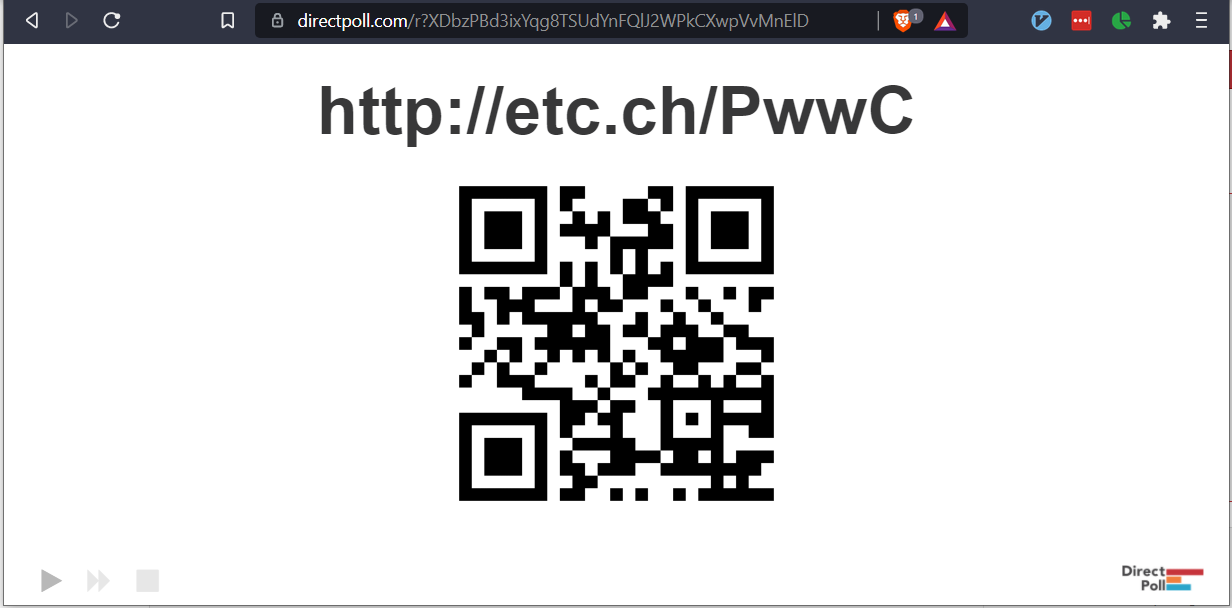
Ask your students to go to the URL or scan the QR Code with their phones. Once everyone is ready, start the poll by clicking the big START button at the top of the setup page:

That will begin the poll for everyone and your students will see multiple options on their screen while you’re projecting the live results on yours.
Here’s the student’s screen:
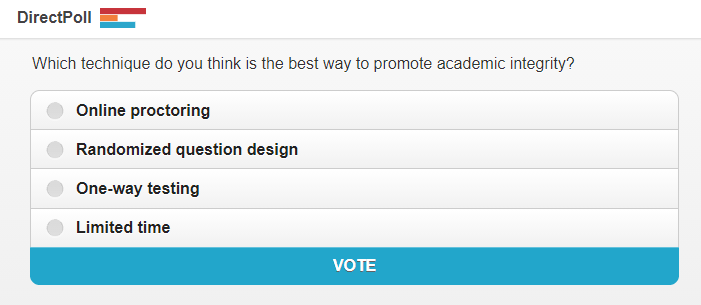
That’s it! Now watch the results pour in as your students switch from passive to active learning.
Conclusion
Studies have shown that adding active learning to your lectures can increase student engagement. As you saw in this guide, you can serve polls to your students quickly and easily using the free online tool, DirectPoll.
Now that you have everything you need, get polling! 🙂